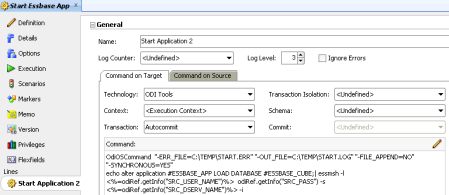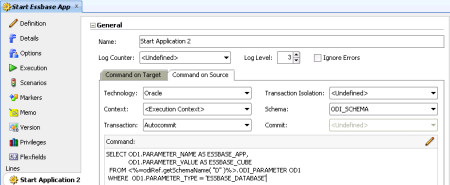Oracle just released his new addition to their Metadata line of product, Oracle Enterprise Metadata Management or OEMM. Today we will talk about the Installation of the OEMM.
First, you need to download it. You can get it from:
https://edelivery.oracle.com or in www.oracle.com
By now, there is only a windows version of this product. This is the first indication that this product should have a new version very soon, probably with the option to deploy it in weblogic and make it more “Enterprise”.
After download, open the Zip file and double click the .exe file on it.
Choose between OEMM and OEMM for OBI:

Next you need to choose the installation and data folder:

Next is the port that will be used by Tomcat (this is another indication of an earlier release):

After this initial setup we need just to wait it to finish.
With the Installation done, you can configure the service (If you want to change the User that the server will use or the java memory settings or any other motive you could have) or just start the service as is.
The options that we have in the service configuration is the same ones that any windows service has:

General configuration, to set if you service will startup manual or automatically:

Log On Configuration, to set with account the service will use to log in:

Logging, to set the log level of the service and path:

Java, to set Java Heap memory and options:

Startup, to set some option to be used when the service starts:

And Shutdown, to set the shutdown properties:

In our case, we just started the service by clicking in “Start (Restart) Server as a Service” in the “Start” menu:

We also can start the service in “Administrative tools”/“Services”:

After that, you can go to any certified web browser (that includes Firefox 24+, Google Chrome 33+, Internet Explorer 10.x, 11.x and Safari 7.x) and type:
http://localhost:11580/MM/
(The port can vary if you changed it in the installation)
The first screen that you will see is for configure a database to be used as repository:

In the oracle documentation (after installation, you can find it here: INSTALLATION_FOLDER\Documentation\ReadMe), they have a database preparation that should be done before to attempt to create the repository.
- Create a user “MIR”:
- add the “EXECUTE” privilege on the package “CTX_DDL” to the user “MIR” which can be done as follows:
- log into your database as SYS and execute the following statement:
GRANT EXECUTE ON CTXSYS.CTX_DDL TO MIR;
- Or log into the Oracle Enterprise Manager as SYS. Then go to “Server”, then “Users”. Select the user MIR and “Edit”. Go to “Object privileges”, select object type “Package” and “Add”. Type in CTXSYS.CTX_DDL, and add the “EXECUTE” privilege. Then click “OK” and “APPLY”.
- add the “EXECUTE” privilege on the package “DBMS_LOCK” to the user “MIR” which can be done as follows:
- log into your database as SYS and execute the following statement:
GRANT EXECUTE ON SYS.DBMS_LOCK TO MIR;
- Or log into the Oracle Enterprise Manager as SYS. Then go to “Server”, then “Users”. Select the user MIR and “Edit”. Go to “Object privileges”, select object type “Package” and “Add”. Type in SYS.DBMS_LOCK, and add the “EXECUTE” privilege. Then click “OK” and “APPLY”.
- The database schema “MIR” should be automatically created as a side effect of creating the user “MIR”.
- Set a quota amount for the user MIR:
- ALTER USER MIR QUOTA quota ON USERS;
- To resolve this error: “Database exception occurred: ORA-01950: no privileges on tablespace ‘USERS'”
- In addition the following system privileges must be assigned to the user “MIR”:
- CREATE PROCEDURE
- CREATE SEQUENCE
- CREATE TABLE
- CREATE TRIGGER
- CREATE TYPE
- CREATE VIEW
We just created a User MM_REP and grant it a DBA rights. Also, we had to grant execute to the DBMS_LOCK package and to CTX_DLL.
CREATE USER MM_REP IDENTIFIED BY xxxxxxxxx;
GRANT DBA TO MM_REP;
GRANT EXECUTE ON DBMS_LOCK TO MM_REP;
GRANT EXECUTE ON CTX_DDL TO MM_REP;
After set, the configuration screen and clicking the “Save” button it will start to create the repository:

As a good developer, I did not read the documentation before to start install, then I got 2 erros (regarding the two grants I mentioned before). Every time I got an error I had to delete manually all the objects from the schema:
SELECT ‘DROP TABLE ‘||TABLE_NAME||’ PURGE;’ FROM USER_TABLES;
Because some reason the sql that should delete this objects are not working.
After the repository installation, a User and password screens appears:

User: Administrator
Password: Administrator
That is it guys, the Oracle Enterprise Metadata Managing is installed, up and running. Now we are figuring out what it does and what it is good for. Soon we will write another post about that but as far we played along, we may guarantee that it does not replace DRM and in fact it has nothing to do with it. OEMM is all about metadata governance, how your metadata is connected between the processes and what is the impact when you need to change it.
Thanks guys, I hope you enjoy it. See you next time.